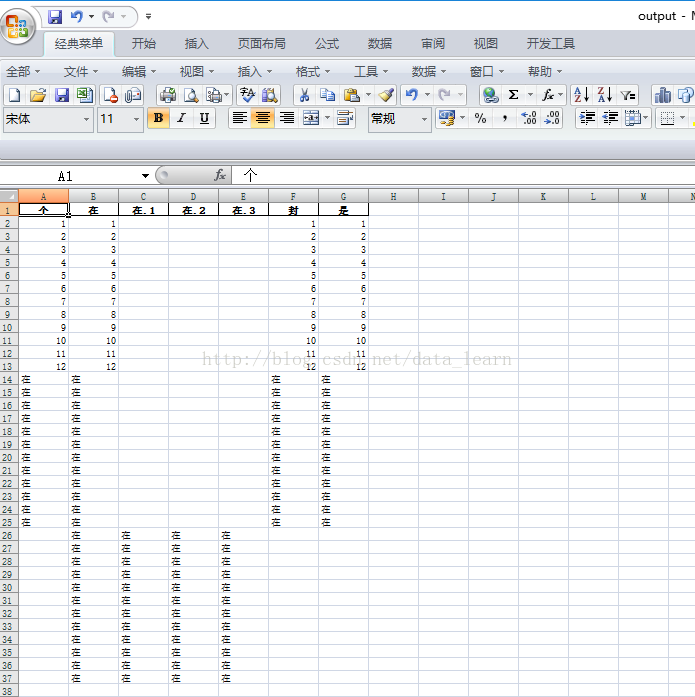PyQt4 treewidget 选择改变颜色,并设置可编辑的方法
如下所示:
# -*- coding: utf-8 -*-
import sys
from PySide.QtGui import *
from PySide.QtCore import *
global Item_temp
Item_temp=''
class TreeWidget(QWidget):
def __init__(self):
super(TreeWidget, self).__init__()
self.setWindowTitle('TreeWidget')
self.tree = QTreeWidget() # 实例化一个TreeWidget对象
self.tree.setColumnCount(2) # 设置部件的列数为2
self.tree.setDropIndicatorShown(True)
self.tree.setSelectionMode(QAbstractItemView.ExtendedSelection)
self.tree.setHeaderLabels(['Key', 'Value']) # 设置头部信息对应列的标识符
# 设置root为self.tree的子树,故root是根节点
root = QTreeWidgetItem(self.tree)
root.setText(0, 'root') # 设置根节点的名称
root.setCheckState(0, Qt.Unchecked);
root.setFlags(root.flags() | Qt.ItemIsEditable)
#设置可编辑
# 为root节点设置子结点
child1 = QTreeWidgetItem(root)
child1.setText(0, 'child1')
child1.setText(1, 'name1')
child1.setCheckState(0, Qt.Unchecked);
child2 = QTreeWidgetItem(root)
child2.setText(0, 'child2')
child2.setText(1, 'name2')
child2.setCheckState(0, Qt.Unchecked);
child3 = QTreeWidgetItem(root)
child3.setText(0, 'child3')
child3.setCheckState(0, Qt.Unchecked);
child4 = QTreeWidgetItem(child3)
child4.setText(0, 'child4')
child4.setToolTip(0,'child4')
#child4.statusTip(0)
QToolTip.setFont(QFont('OldEnglish', 30))
child4.setText(1, 'name4')
child4.setToolTip(1,'name4')
child4.setCheckState(0, Qt.Unchecked);
child5 = QTreeWidgetItem(child3)
child5.setText(0, 'child5')
child5.setToolTip(0,'child5')
#child5.statusTip(0)
QToolTip.setFont(QFont('OldEnglish', 30))
child5.setText(1, 'name5')
child5.setToolTip(1,'name5')
child5.setCheckState(0, Qt.Unchecked);
button=QPushButton("test")
self.lay=QVBoxLayout()
self.lay.addWidget(button)
self.lay.addWidget(self.tree)
button.clicked.connect(self.getText)
#self.tree.itemChanged.connect(self.handleChanged)
self.tree.itemDoubleClicked.connect(self.handleChanged)
#self.tree.itemDoubleClicked.connect(self.handleChanged)
self.tree.addTopLevelItem(root)
self.setLayout(self.lay) # 将tree部件设置为该窗口的核心框架
def handleChanged(self, item, column):
#print dir(item)
global Item_temp
if Item_temp=="":
Item_temp=(item,column)
item.setBackground(column,QColor(100,150,50))
print Item_temp
else:
print Item_temp
Item_temp[0].setBackground(Item_temp[1],QColor(255,255,255))
item.setBackground(column,QColor(120,150,50))
Item_temp=(item,column)
print Item_temp
#self.tree.selectedItems()
#item.setBackgroundColor(column,QColor(40,150,50))
#col=QColor(190,150,50)
#item.setForeground(column,QBrush(col))
#print dir(item)
def getText(self):
t=QTreeWidgetItemIterator(self.tree);
#print dir(QTreeWidgetItemIterator)
while(t):
try:
print t.value().text(0)
except:
break
t.next()
#print t
app = QApplication(sys.argv)
#app.aboutToQuit.connect(app.deleteLater)
tp = TreeWidget()
tp.show()
#app.installEventFilter(tp)
app.exec_()
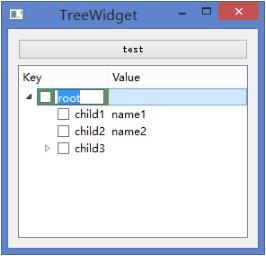
#root.setFlags(root.flags() | Qt.ItemIsEditable)
#设置可编辑
#item.setBackground(column,QColor(120,150,50))
#设置背景颜色
#getText 获取所有item(迭代)
以上这篇PyQt4 treewidget 选择改变颜色,并设置可编辑的方法就是小编分享给大家的全部内容了,希望能给大家一个参考,也希望大家多多支持【听图阁-专注于Python设计】。